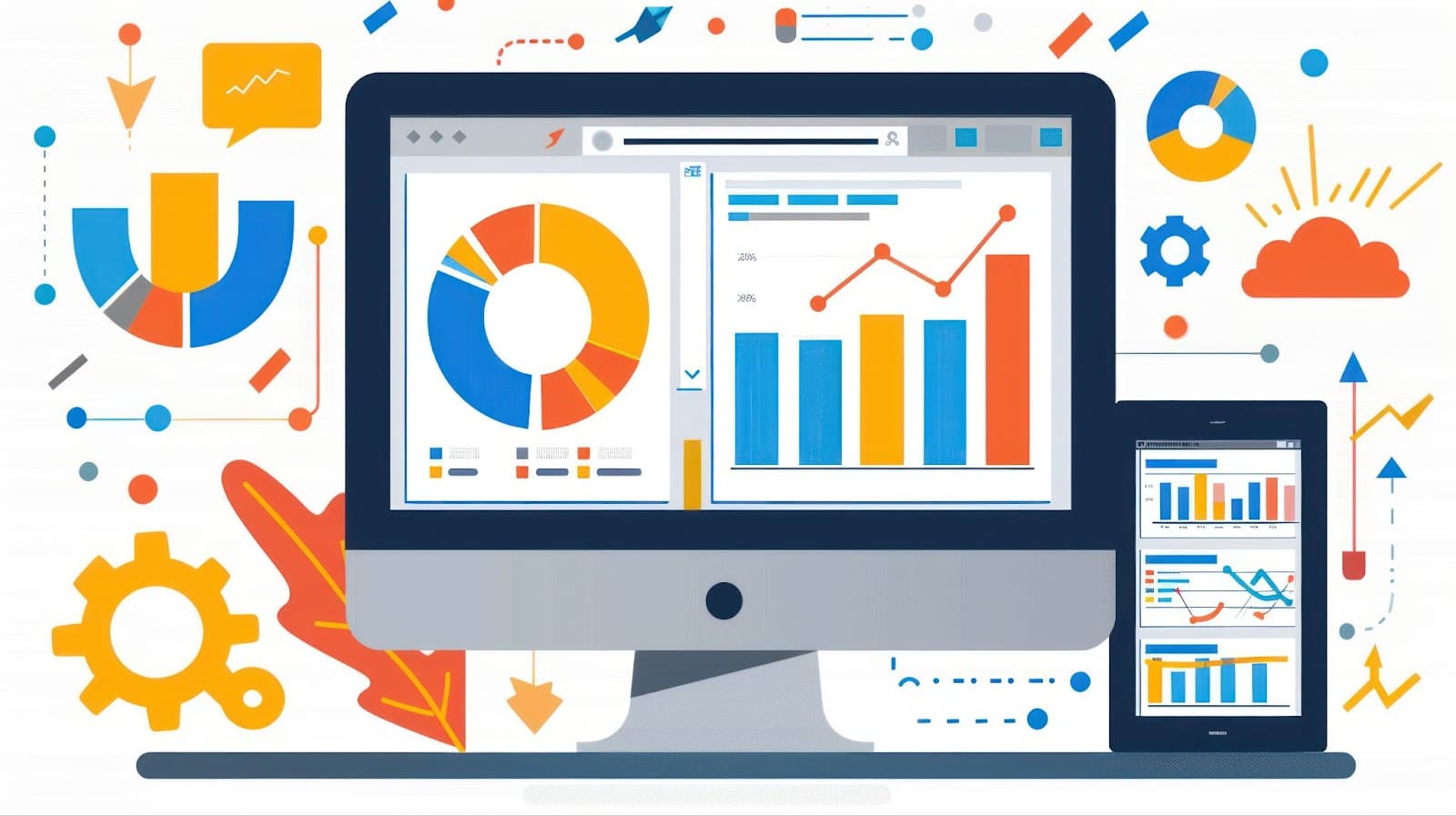Understanding how visitors interact with your website is necessary for any digital marketing strategy, but diving into website analytics often seems daunting to beginners.
That’s where Google Analytics steps in — a powerful, free tool that tracks vast amounts of data about your website traffic and provides insightful analysis that may help shape your marketing decisions. Want to analyze your site traffic? This is how.
In this comprehensive guide, we’ll walk you through the basics of setting up and navigating Google Analytics.
From tracking where your visitors are coming from to understanding what they do on your site, this beginner’s guide will equip you with the knowledge to make data-driven decisions to optimize your content and enhance your overall marketing strategy.
Whether you’re a small business owner, a marketing professional, or simply curious about how your website is performing, join us as we demystify the process and show you how to harness Google Analytics’ full potential to analyze your site traffic.
Setting up Google Analytics
Setting up Google Analytics is a big step toward better understanding your website. If you take the following steps, you’ll be ready to track your website’s traffic and learn about your audience quickly.
Step 1: Create a Google Account.
First, you need a Google account. If you already have one, great! If not, it’s very easy to make one. Just go to Google’s sign-up page. Fill in the required information, like your name, email address, and password. Once you finish, you’ll have your Google account ready!
Step 2: Go to Google Analytics.
Next, go to the Google Analytics website. You can find it by searching for “Google Analytics” in your search engine or visiting analytics.google.com. Make sure you log in with the Google account you created.
Step 3: Set up a new account.
Once on the Google Analytics page, look for the “Start for free” button. Click on it, and you’ll see a screen asking for some information about your business.
Account name
Choose a name for your account. This could be your company’s name or another name that helps you remember what the account is for.
Data sharing settings
You can choose whether or not you want to share your data with Google to help improve their tools. This step is optional, so pick what feels best for you.
Step 4: Set up a property.
Now, you need to set up a “property.” This property will hold all the information about your website.
- Give your property a name. It can be the same as your account name or the name of your website.
- Choose the time zone for your business. This will help you track when visitors come to your site.
- Select the currency you use for your business. This helps keep financial data clear if you want to track eCommerce later.
Step 5: Add your website information.
After setting up the property, you need to add some details about your website.
- Type in the name of your website.
- Enter your website’s web address (URL), like “www.yoursite.com.”
- Choose a category that fits your website to help Google understand what type of audience you want to reach.
- Reconfirm the time zone you chose earlier.
Once you complete this information, click the “Create” button and agree to the terms and conditions.
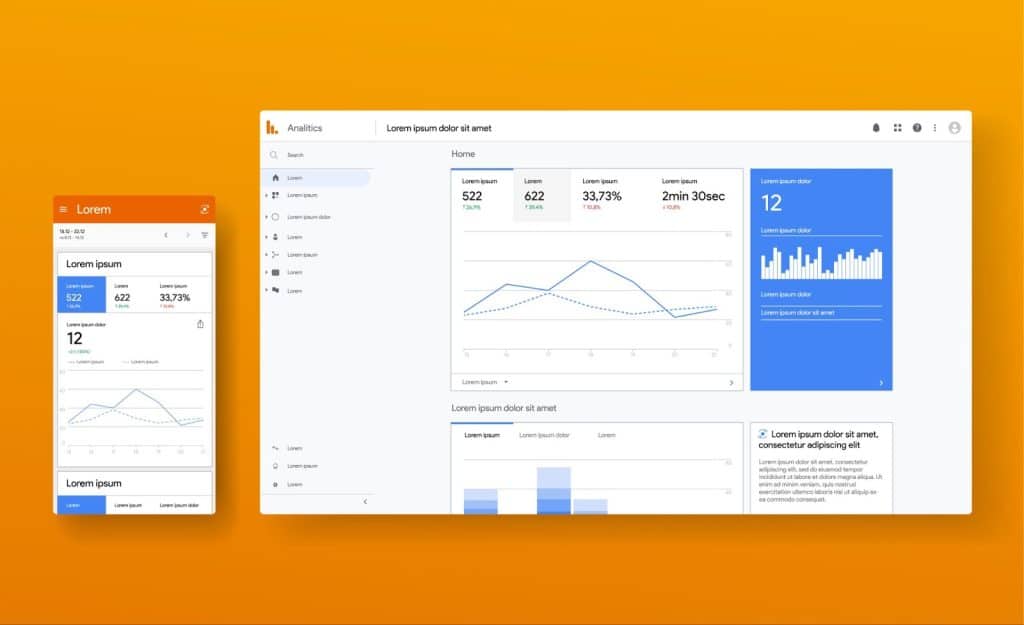
Step 6: Get Your Tracking ID
After you create your property, you will see a screen with a Tracking ID. This is a unique code that Google Analytics will use to track your website. It looks something like “UA-123456789-1.”
Step 7: Add the tracking code to your website
To collect data, you must add the Tracking ID to your website. If you use a website builder like WordPress, Wix, or Squarespace, there are easy ways to do this. Most platforms have a place to enter your Google Analytics Tracking ID.
If you are coding your website, copy the Tracking Code provided by Google Analytics. You need to add this code to every page of your website. Usually, you want to place it right before the closing “ tag in your HTML to help Google Analytics start tracking as soon as your page loads.
Step 8: Confirm tracking is working
After adding the Tracking ID to your website, wait a few minutes. Then, go back to your Google Analytics account. In the left-hand menu, click on “Realtime.” Then, click on “Overview.” You did it correctly if you see at least one visitor on your website! Congratulations! You are now officially tracking your website’s traffic.
Step 9: Set goals for your site
Setting goals lets you see if your website achieves what you want. Goals include things like filling out a contact form or making a purchase.
In your Google Analytics dashboard, go to “Admin,” and under the “View” column, click on “Goals.” Click the “+ New Goal” button and follow the steps to set your goals.
And that’s it! Now you know how to set up Google Analytics for your website.
Key metrics to track
When you start using Google Analytics, it may be overwhelming. There are so many numbers and graphs! But don’t worry; we are going to break it down together.
You need to know which key metrics to track to get the most out of Google Analytics. These metrics help you understand how visitors interact with your website. They can tell you what is working well and what needs to improve. Let’s explore some of the most important metrics.
Sessions
A session is a visit to your website. When someone comes to your site, looks around, and then leaves, that counts as one session. Tracking the number of sessions is important because it shows how many people visit your website. If you notice a lot of sessions, that’s a good sign. It means people are interested in what you have to offer.
Users
The number of users is the total number of unique visitors to your site. If someone visits your site more than once, they will still count as one user. This metric helps you see how many different people are checking out your website. If you have a growing number of users, your marketing efforts are likely paying off!
Page views
Page views tell you how often a page on your website has been viewed. For example, if a visitor visits three different pages during their session, that counts as three page views.
Tracking page views helps you discover which pages are popular with your visitors. If many people are looking at a particular page, consider what makes it interesting. You might want to create more content like it!
Bounce rate
The bounce rate shows the percentage of visitors who leave your site after viewing only one page. A high bounce rate might mean visitors don’t find what they are looking for or your site is not engaging enough. If you notice a high bounce rate on a particular page, look for ways to make it more interesting. You might add more images or videos or link them to other pages.
Average session duration
Average session duration tracks how long visitors stay on your website. This metric tells you if people find your content enjoyable or useful. If visitors spend only a few seconds on your site, it could mean they need help finding what they need. You can improve your content by making it clearer and more appealing. A longer average session duration usually means better engagement!
Traffic sources
Traffic sources show you where your visitors are coming from. Are they finding you through search engines like Google? Are they clicking on links from other websites or social media?
Understanding traffic sources helps you see which marketing efforts are most effective. If you see a lot of traffic from social media, you should focus more on promoting your content there!
Conversions
A conversion happens when a visitor takes a specific action you want them to take. This could be signing up for a newsletter, purchasing, or filling out a contact form.
Setting up conversion tracking in Google Analytics helps you measure how well your website achieves its goals. If your conversion rate is low, think about ways to encourage visitors to take action. Clear calls to action and simplifying forms will help. We’ll discuss this in more detail in the next section.
Demographics
Demographics show you information about your audience, such as their age, gender, and location. Knowing who your visitors are will help you create better content and target your marketing efforts. For example, if you find out that most of your users are young adults, you should use social media platforms that these age groups frequent.
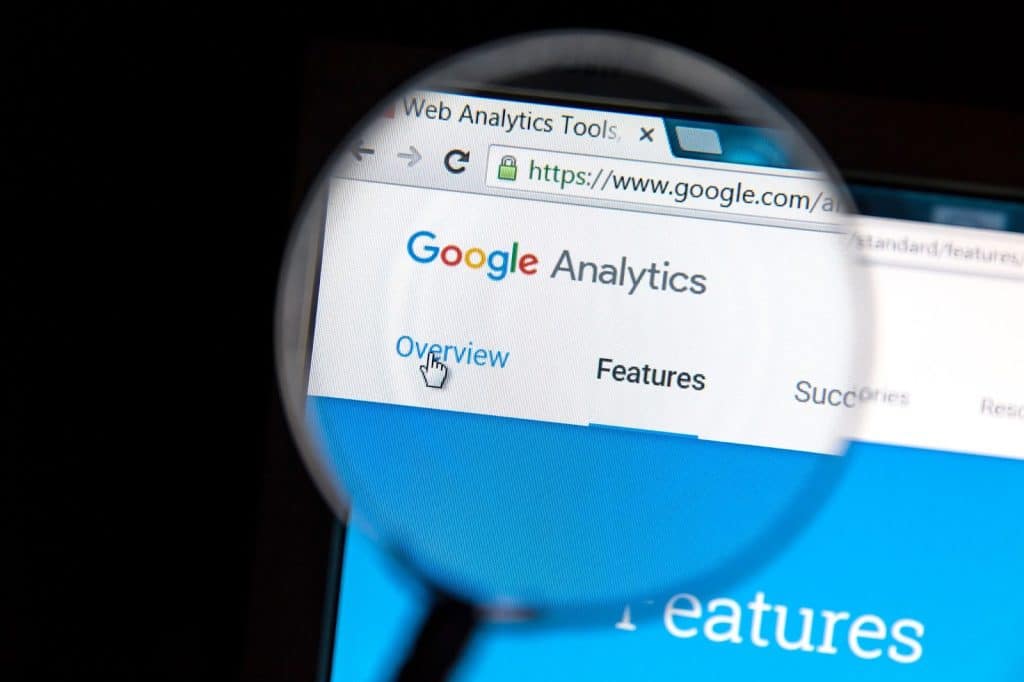
Conversions and goal-setting
Setting goals is super important. When you have clear goals, you can see how many visitors are completing the actions you want them to. This helps you figure out what’s working and what’s not. It’s like having a map that shows you where you are and where you want to go. If you want your website to be successful, you need to know how to measure that success.
How to create goals in Google Analytics
Creating goals in Google Analytics is easier than it sounds. Here’s a simple way to do it:
- Look for the “Admin” button at the bottom left corner of the page. Click on it to open the admin settings.
- You will see three columns: Account, Property, and View. Make sure you select the right account and property for your website.
- In the View column, click on “Goals”. This will take you to the goal settings.
- Click on the “New Goal” button. Google Analytics will give you different goal templates. Choose one that fits what you want to track, or select “Custom” to create your own.
- Next, you need to fill out the details for your goal. For example, if your goal is to get people to sign up for your newsletter, you can set the goal type to “Destination.” This means you want to track when users reach a specific page, like a thank-you page after they sign up.
- After you fill out the required information, save your goal.
Types of goals
There are a few different types of goals you can set. Here are the most common ones:
Pageviews
This goal tracks how many people visit a specific page on your website. It’s great for things like blog posts or special offers.
Duration
This goal tracks how long visitors stay on your website. It’s a good one to measure if you want people to spend more time learning about your products or services.
Pages per session
This goal measures how many pages a visitor looks at in one visit. If you want to keep visitors exploring your site, this goal helps you check if that’s happening.
Events
You can track specific actions with event goals, like clicking on a video or downloading a PDF. This is useful if you have valuable content you want people to interact with.
Tracking your goals
After you set your goals, it’s essential to monitor their performance. Google Analytics provides a report called “Conversions” that shows how many people are completing your goals.
Here’s how to find it:
- Go to your account.
- In the left-hand menu, click on “Conversions”. Then, select “Goals”.
- Here, you will see a summary of all your goals. You can check the number of conversions over time and which goals are your most popular.
Understanding the data
As you look at your goal reports, pay attention to a few key things:
Conversion rate
This tells you the percentage of visitors who completed the goal compared to the total number. A higher conversion rate means more people are taking the action you want.
Source of traffic
This shows you where your visitors come from — like search engines, social media, or direct visits. Knowing this helps you understand which channels bring in the most conversions.
Goal completions
This is the total number of times people completed your goal. Tracking this number helps you see trends over time.
Making changes based on your data
Now that you have your goal data, what do you do with it? Use the information you gather to change your website or marketing strategy. If you notice that many people are visiting a particular page but few are converting, it may be time to make that page more appealing or easier to navigate.
For instance, if you want more people to sign up for your newsletter but the conversion rate is low, try changing the sign-up form. Make it shorter, or add a clear incentive for signing up, like a free eBook.
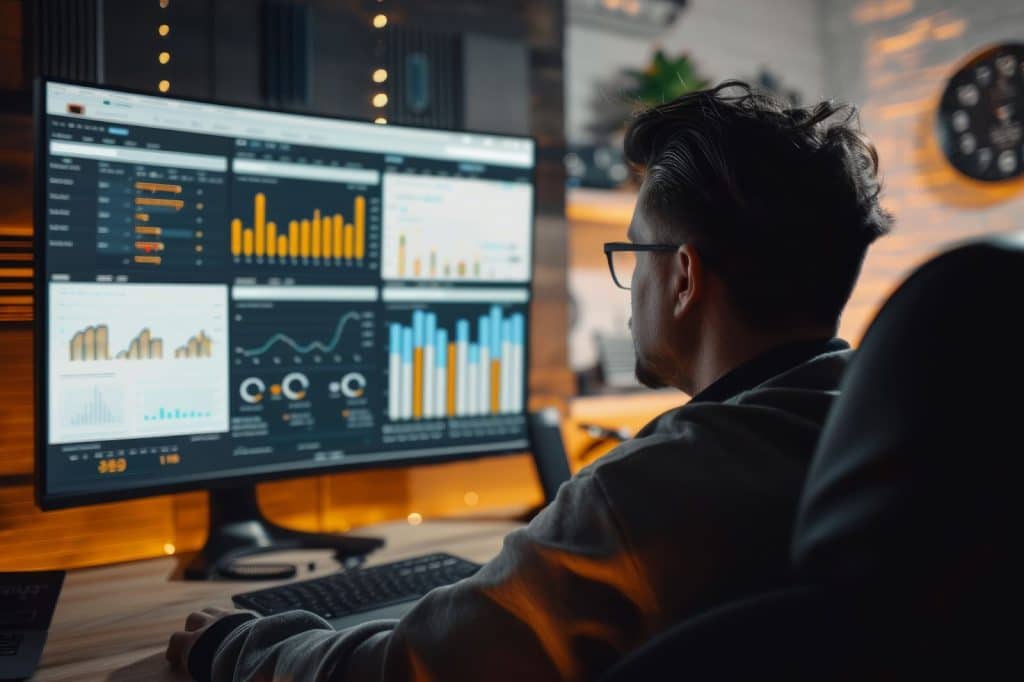
Reporting and applying insights
Once you gather data in Google Analytics, it’s time to review the reports. Reports are like treasure maps. They guide you to important information about your website visitors, helping you understand what they like and how they use your site.
Let’s talk about some key reports you should focus on:
Audience report
- The Audience Report tells you about the people visiting your website. You can find out:
- Learn their age, gender, and location. This will help you determine if you are reaching the right crowd.
- Do most visitors come from phones, tablets, or computers? This information can help you decide how to design your website for different devices.
- Find out how many people are new to your site and how many are returning. This will tell you if your content is so good that people want to return.
Behavior report
The Behavior Report shows you what visitors do on your site. You will learn:
Top pages
Which pages do visitors look at the most? Are they spending time on your blog, product, or contact pages? This information will help you understand what content is interesting.
Bounce rate
The bounce rate tells you how many visitors leave your site after looking at a single page. A high bounce rate may mean people aren’t finding what they expected. You can improve your content or navigation to address this.
Site speed
This part of the report shows how quickly your site loads. If it takes too long, visitors might leave before they see anything. You want your site to be fast so people stick around!
Acquisition report
The Acquisition Report explains how visitors find your website. You can learn:
- Traffic sources: Is your traffic coming from Google searches, social media, email, or other websites? Knowing this helps you see which marketing efforts are working well.
- Campaign performance: If you run special promotions, you can use this report to see which campaigns bring in the most visitors. This way, you can focus on the best strategies.
Applying insights
Now that you understand the reports, let’s discuss what to do with this information. Here are some steps to apply your insights so you can make your marketing better:
Improve your content.
You can create more content on similar topics if you notice which pages are popular. For example, if a blog post about healthy recipes gets lots of views, consider writing more recipes or creating a video about cooking.
Optimize for devices.
If many visitors access your site using their phones, you’ll want to ensure it looks good on mobile devices. This could mean updating your design or using larger buttons for easier navigation.
Reduce bounce rates.
If you see a high bounce rate on some pages, that’s your chance to make changes. You could add more useful information, better images, or links to other pages on your site to keep visitors interested.
Focus your marketing efforts.
When you know how people find your website, you can spend your time and money more wisely. If social media drives a lot of traffic, you could create more posts or ads on those platforms. If email campaigns aren’t working, you might need to change your approach or improve your email content.
Track your changes
After you make changes based on insights from your reports, continue to track the data in Google Analytics. This will help you see if your changes are successful. Are more people visiting your site? Are they staying longer? Keep an eye on the numbers.
Enhance your website with Revity Marketing.
Ready to dive deeper into your website’s data and analyze your site traffic to understand more? Contact Revity Marketing today.
Our team of experts is ready to help you harness the power of Google Analytics, ensuring you have the insights and tools needed to refine your marketing strategies and boost your online presence.
Whether you’re looking to enhance site traffic, improve user engagement, or increase conversions, Revity Marketing has the expertise to guide you through every step.
Don’t navigate the digital landscape alone — let us help you make data-driven decisions that propel your business forward. Call us at 801.383.0034 to start transforming your analytics into actionable marketing success!