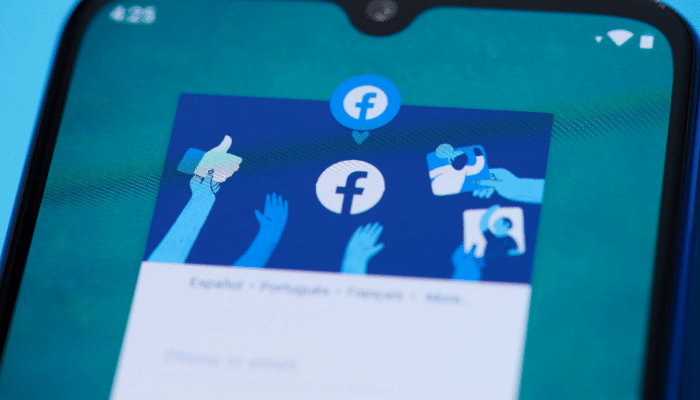Facebook has become a massive part of advertising, with a compelling platform to use, but sometimes it can be confusing. One of the most complicated for advertisers is adding a pixel to your website. Today, we’ll break down everything you need to know about pixels for the beginner Facebook Ads specialist.
What Are Facebook Pixels?
If you’re a beginner with Facebook advertising, you may not be aware of what a Facebook pixel is. A pixel is an analytics tool that consists of a code that you can post on your website. The Pixel then launches to track your site visitors. The data enables you to retarget those users with Facebook ads down the line, along with seeing what they’re doing on your site when they come back.
They are pretty standard across a multitude of advertising platforms. Once you advertise to your past website visitors, you can use Facebook pixels to track their behavior when they come back to your website. This helps give you more insight into your audience, send targeted messages to users who are familiar with your brand and track the effectiveness of your paid social advertising campaigns.
The Way Facebook Pixels Work
In the past, Facebook had a custom audience pixel for retargeting website visitors and conversion pixels that tracked website conversions, including sales. You used to have just one custom audience pixel for each advertising account; however, you could create many conversion pixels for each web page you wanted to track conversions on. Sounds a bit confusing, right? Still, they are very useful for Facebook advertising. It allows you to:
- Know precisely who you’re targeting
- Have a better understanding of how your Facebook ads are performing, which in turn,
- Makes your messaging more effective, thus,
- Leading to a better return on your advertising dollars
Fast Forward to 2015, when Facebook simplified the process by replacing the old pixels to new pixels that make it, so you don’t need any other tracking tool. Updated again in 2017, it’s now much easier and more effective, with more tracking, such as button click activity and page metadata.
Adding Pixels to Your Website
Just as the old custom audience pixel works, the current Facebook pixels work similarly. It needs to be in the head section of your index page, so it appears on every page of your website, thus no matter what page gets loaded, the Pixel will fire and track your visitor. You will first need to create your Pixel, if you haven’t already. Visit the Ads Manager, then to the “Pixels” tab. Click “Create a Pixel,” name your Pixel and click, “Create.” You can add a Facebook pixel to your website in three ways: Use an integration or Tag Manager, manually install the code, or email instructions to a developer.
Using Facebook Pixels
When using Facebook pixels, there are three core functions in which to add to your ROI:
- Custom audiences from your website – This helps you retarget website visitors when you have pixels added, and will track the movements of any visitors who are both on your website and Facebook simultaneously. It records which pages on your site they visit, which ones they don’t, and when they visit. This allows you to advertise to a very targeted group of people.
- Custom conversions – Similar to how you create custom audiences, you can create Custom Conversions. This is exciting since you can select a completion page and name the conversion, which translates into something like a thank-you page. For example:
- Thank you for shopping, your order is on its way, or
- Thanks for signing up; you’ll receive your first email from us shortly, or
- Thanks for your comment; here’s your free download
This means that you can create Custom Conversions independent of your Facebook ads, and choose to use them at a later time.
- Custom and standard events – This is an advanced feature of the Facebook pixels and functions as the old Facebook conversion pixels. With this feature, you can create Custom and Standard events with some extra code. These events help you get past your limit of forty Custom Conversions, offer stronger analytics and reporting, and have greater accuracy. What’s nice is that Custom and Standards events don’t need to be tied to a URL like Custom Conversions.
You can use nine conversion types with Custom and Standard events, each with their line of code. This code will tell Facebook what to track, which will then be inserted into the pixel code—but only on the page in which you want to track conversions.
At REVITY, our Facebook Ads specialist has the know-how and experience to ensure you get the best return on your investment. Contact us to learn more about our services and how our proven formula can work for you.